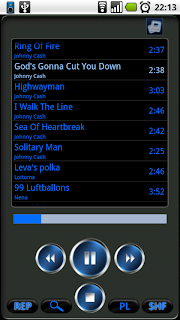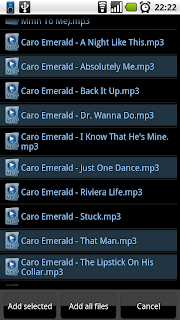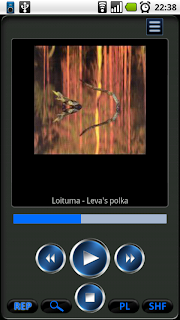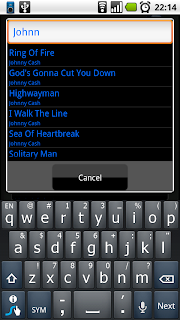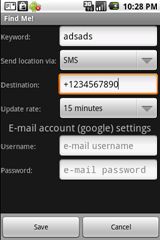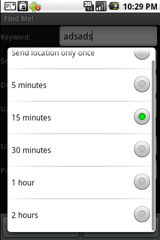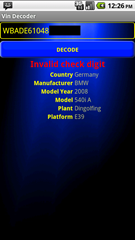Droid Dashboard is a speedometer application that uses the phone's internal GPS module to calculate the current speed and display it with large, easy to read, LCD-like fonts. It will also display the total travel time, the average speed, maximum reached speed, the heading and elevation, a nice compass and forward and lateral accelerations.
Features:
- High accuracy. The speed calculated based on GPS data is more accurate than the one displayed by a car's speedometer
- It supports both imperial and metric units
- 5 predefined color themes available
- It can record your path, speed, distance, and elevation and save them in a KML file (for Google Earth) - just press "Menu", select "Settings" and "Record track".
- It can work in the background, so it can record your movement and speed even while you're talking on the phone.
It requires the following permissions:
- WAKE_LOCK in order to prevent the screen from turning off
- ACCESS_FINE_LOCATION (GPS based location) for reading GPS data
- WRITE_EXTERNAL_STORAGE in order to save the KML file
Please note that while I've tested the application on several Android devices, there are way to many different Android devices to guarantee that it will work just fine on all of them, so if you encounter a problem with the application, just drop me an email with your phone model and a short description of your problem; I will do my best to fix it ASAP.
It is available on Google Play, for ~2$ (a free version will also be available a little bit later):
Some screenshots: